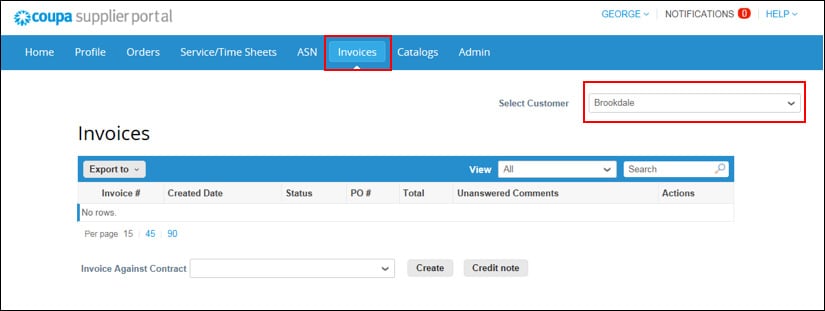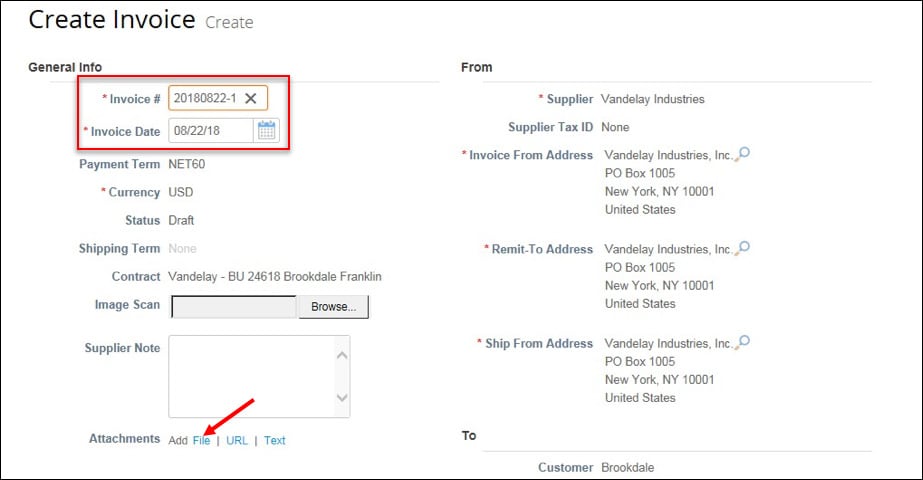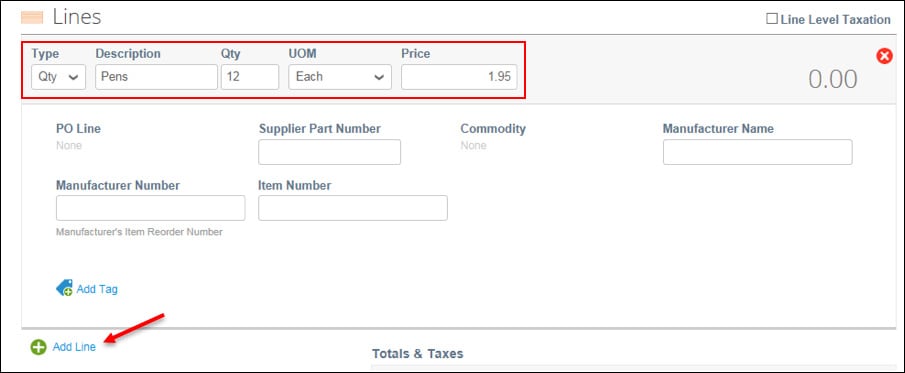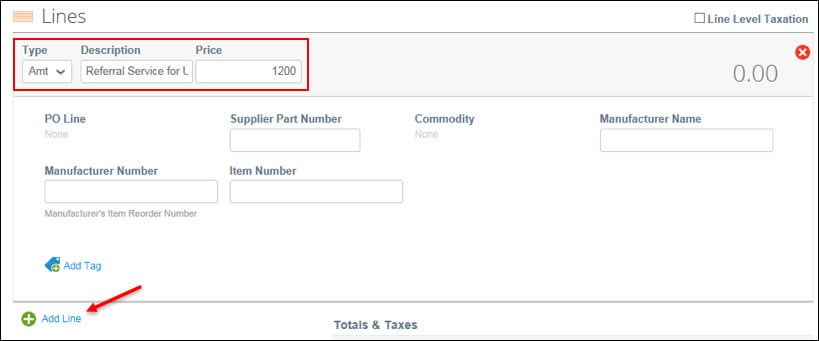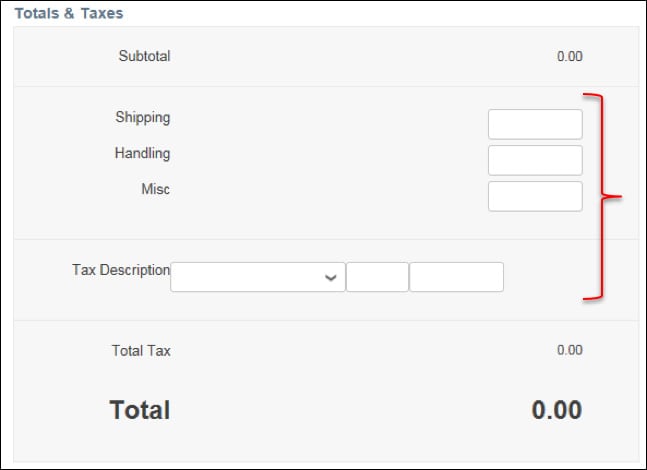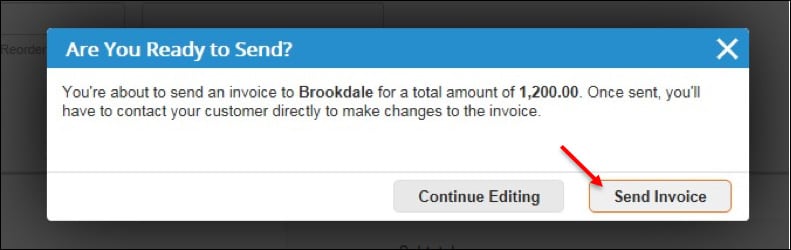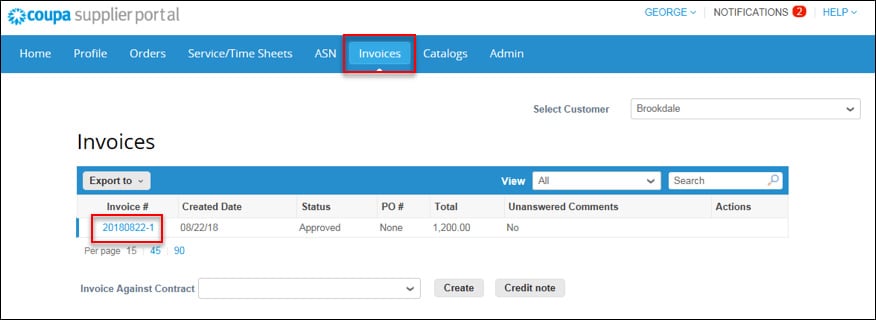How to Create an Invoice on the CSP
Once you have been invited to join the Coupa Supplier Portal (CSP) and have accepted the invoice you will be able to create invoices on the CSP and submit them to Brookdale. This document guides you through the invoicing process.
1. Log into your CSP account and click on the Invoices tab. Select “Brookdale” as the Selected Customer.
2. Select the appropriate Brookdale Community from the “Invoice Against Contract” drop down menu and then click the “Create” button. (Note: To create a credit memo against a previous invoice you would click “Credit note” and proceed in a similar manner.)
3. Specify your Invoice # and Invoice Date in the General Info section. The date will default to today’s date. Please note that invoice numbers must be unique. You cannot specify an invoice number that has already been used.
Optional: You can attach a PDF, Word, or other file type version of your invoice in the Attachments section by clicking on the “File” link and browsing for the file. This is optional but can be helpful to the community as they review and approve your invoice.
4. In the Lines section:
a. For “Qty” (Quantity) type lines, add the line item details to the Description, Qty, UOM, and Price fields. Click “Add Line” if additional line items need to be added to this invoice.
b. For “Amt” (Amount) type lines, add the line item details to the Description and Price fields. Click “Add Line” if additional line items need to be added to this invoice.
5. Add the appropriate Shipping, Handling, and/or Tax amounts.
6. Click the “Calculate” button to total all amounts, then click the “Submit” button to send the invoice to Brookdale.
7. Confirm that you want to send the invoice to Brookdale by clicking the “Send Invoice” button.
8. The invoice is send and now appears on the Invoice tab. Note that the Status is set to “Pending Approval” until approved by the community.
9. To view invoice information, including payment information, go to the Invoices tab and then click on the Invoice # link.
10. Note the payment information just above the line items.