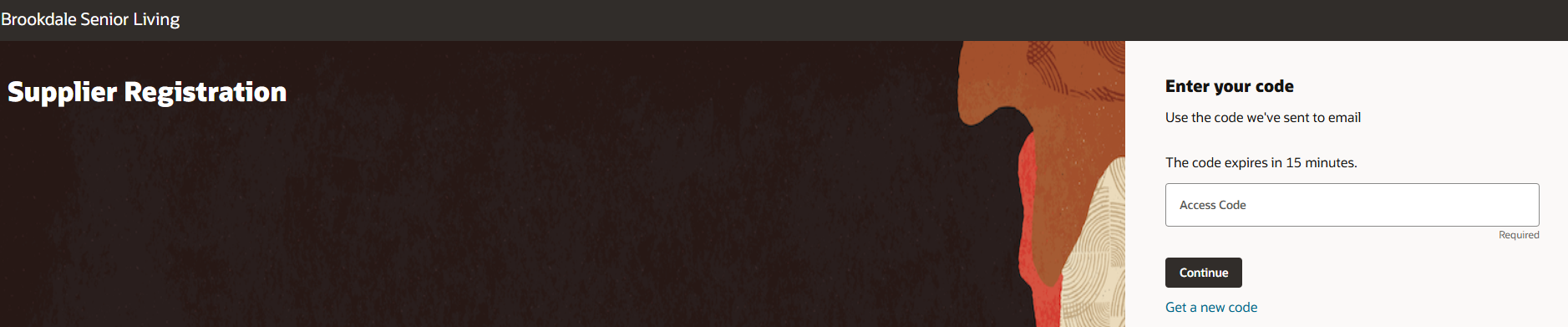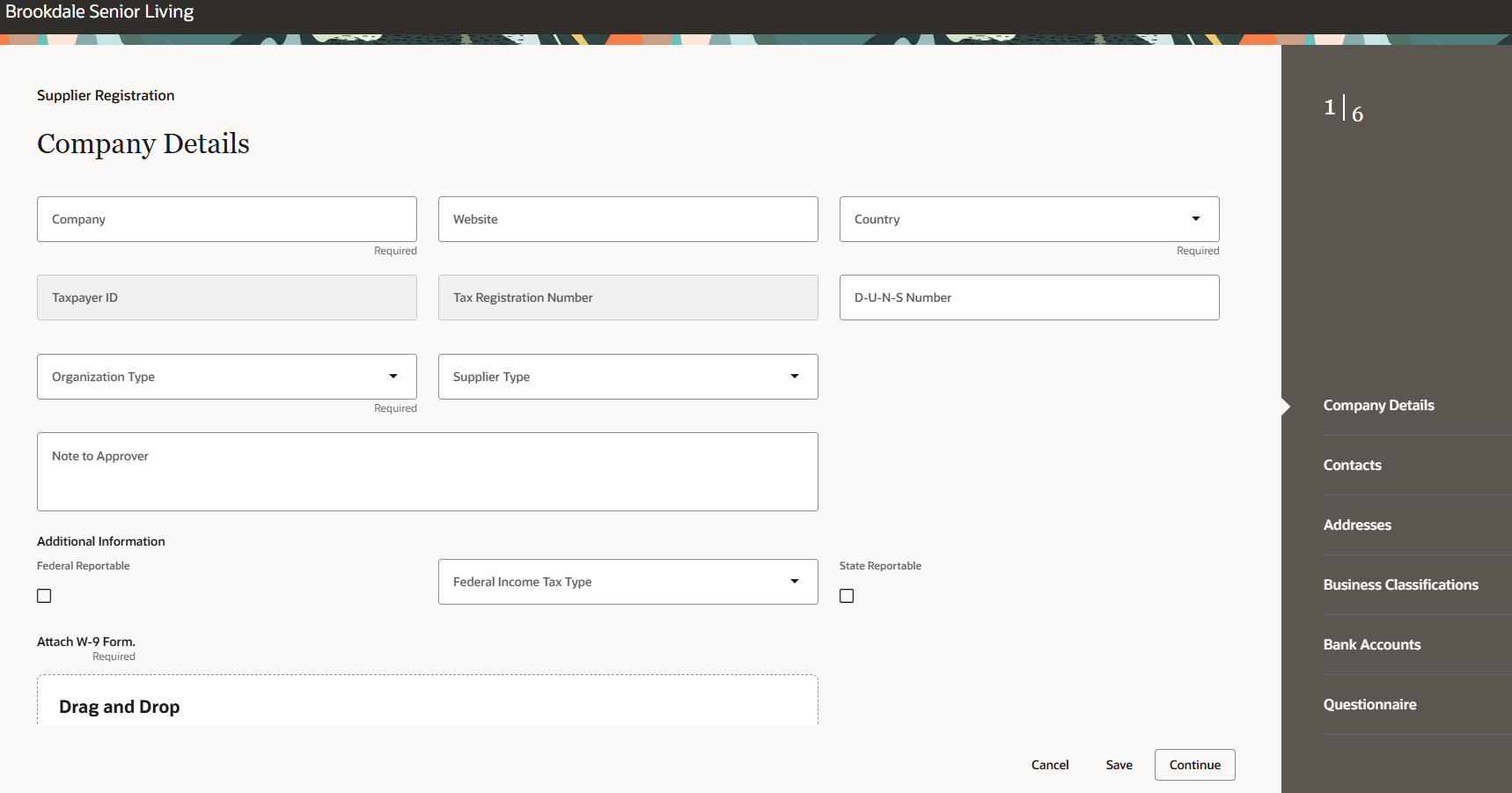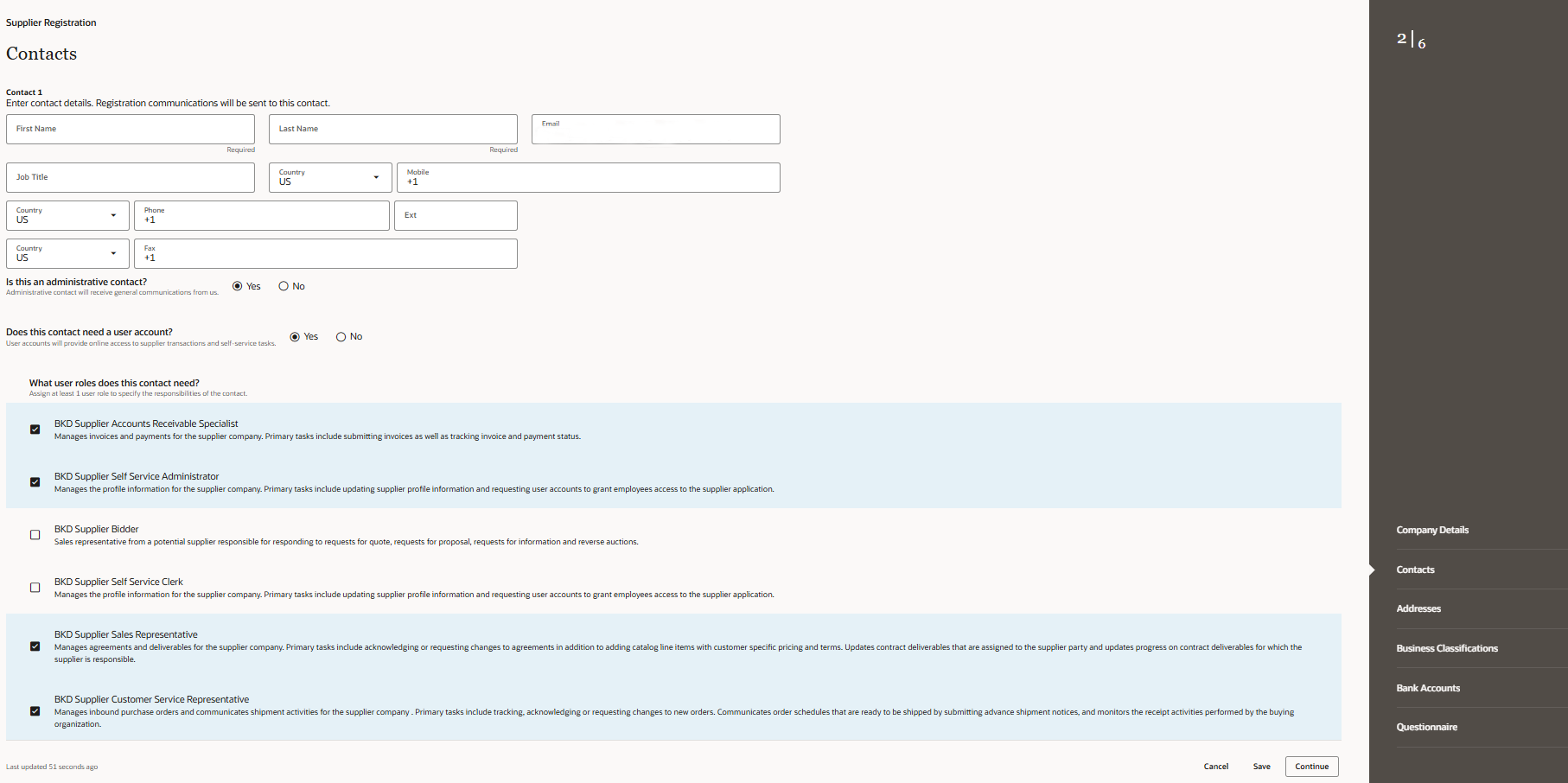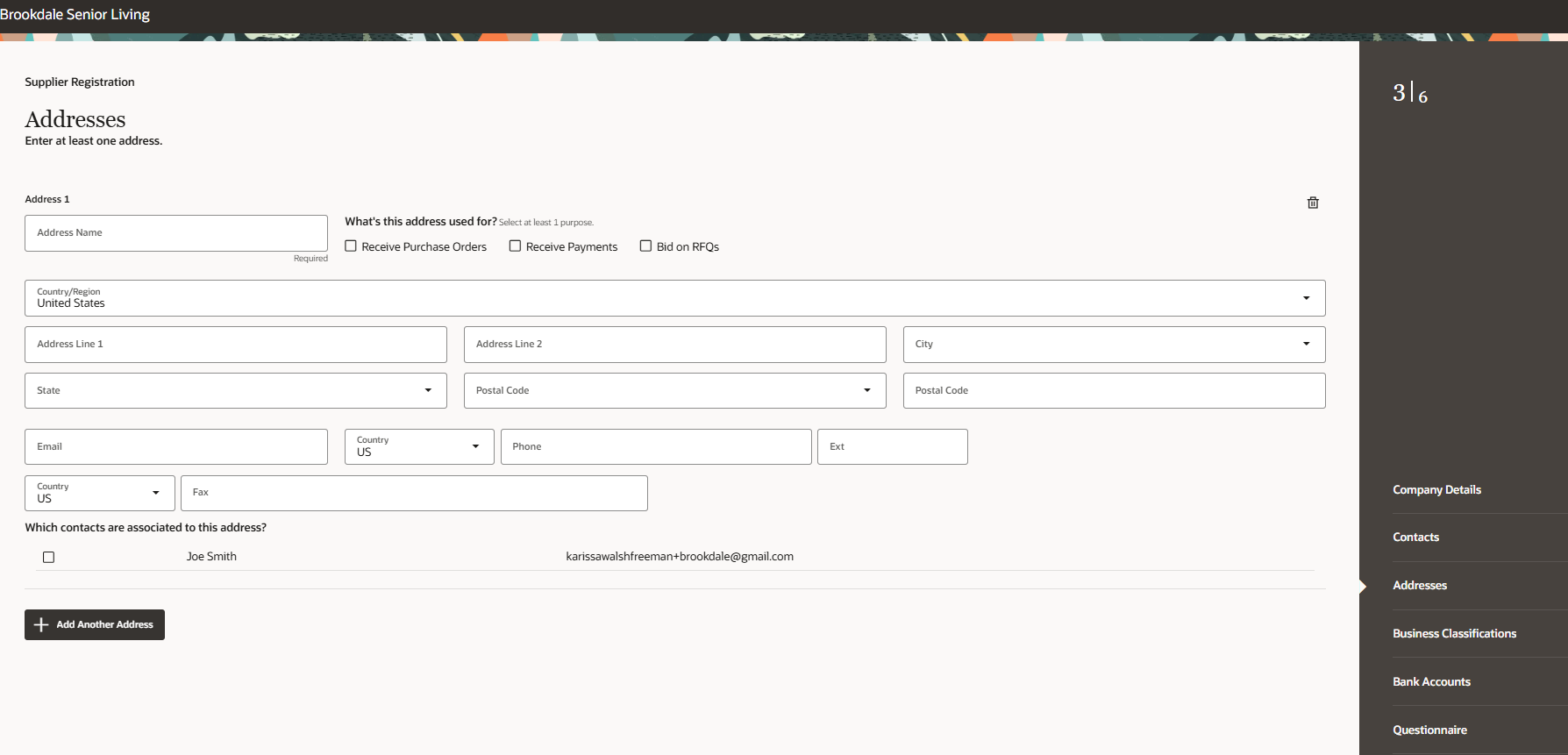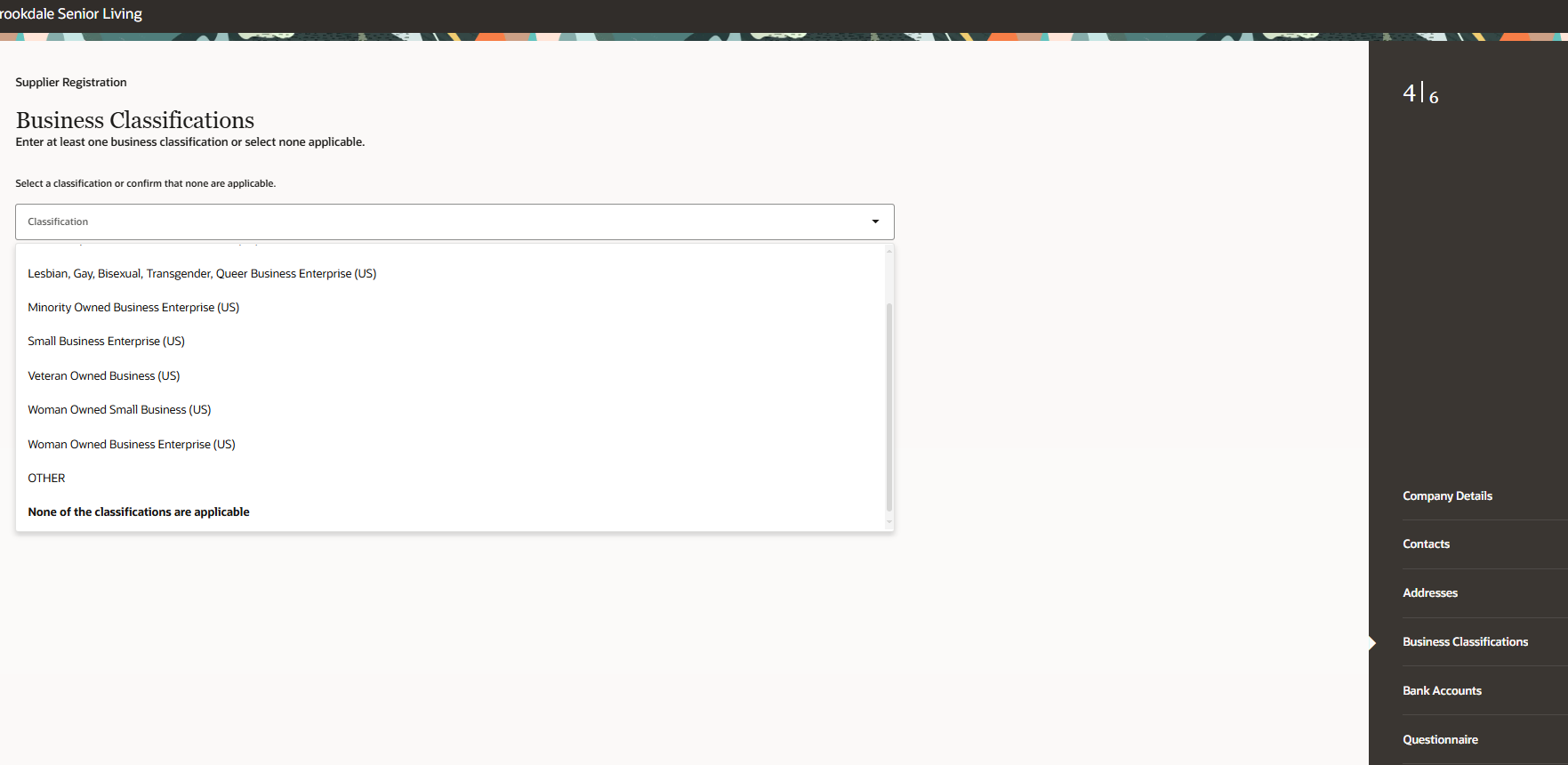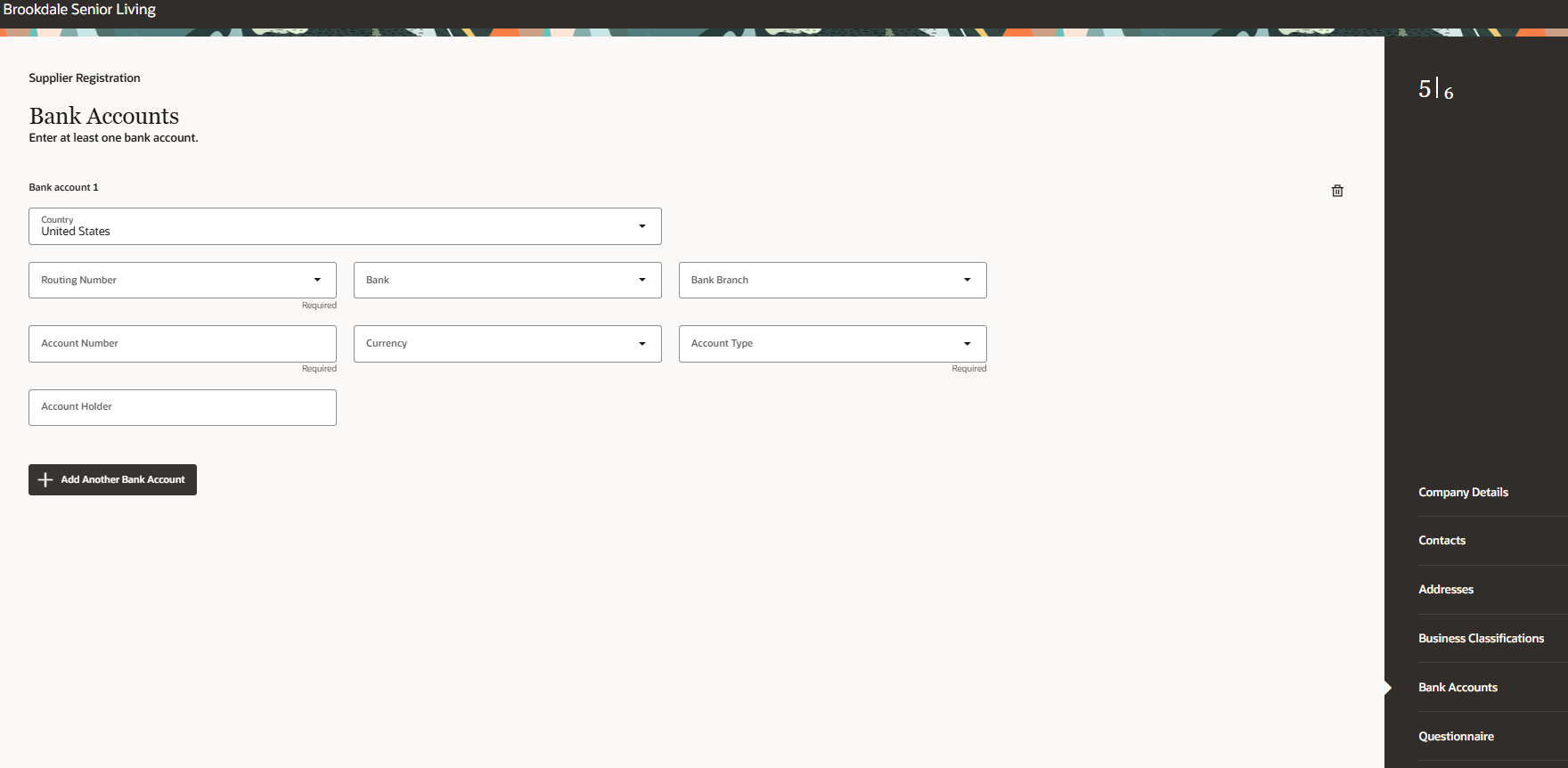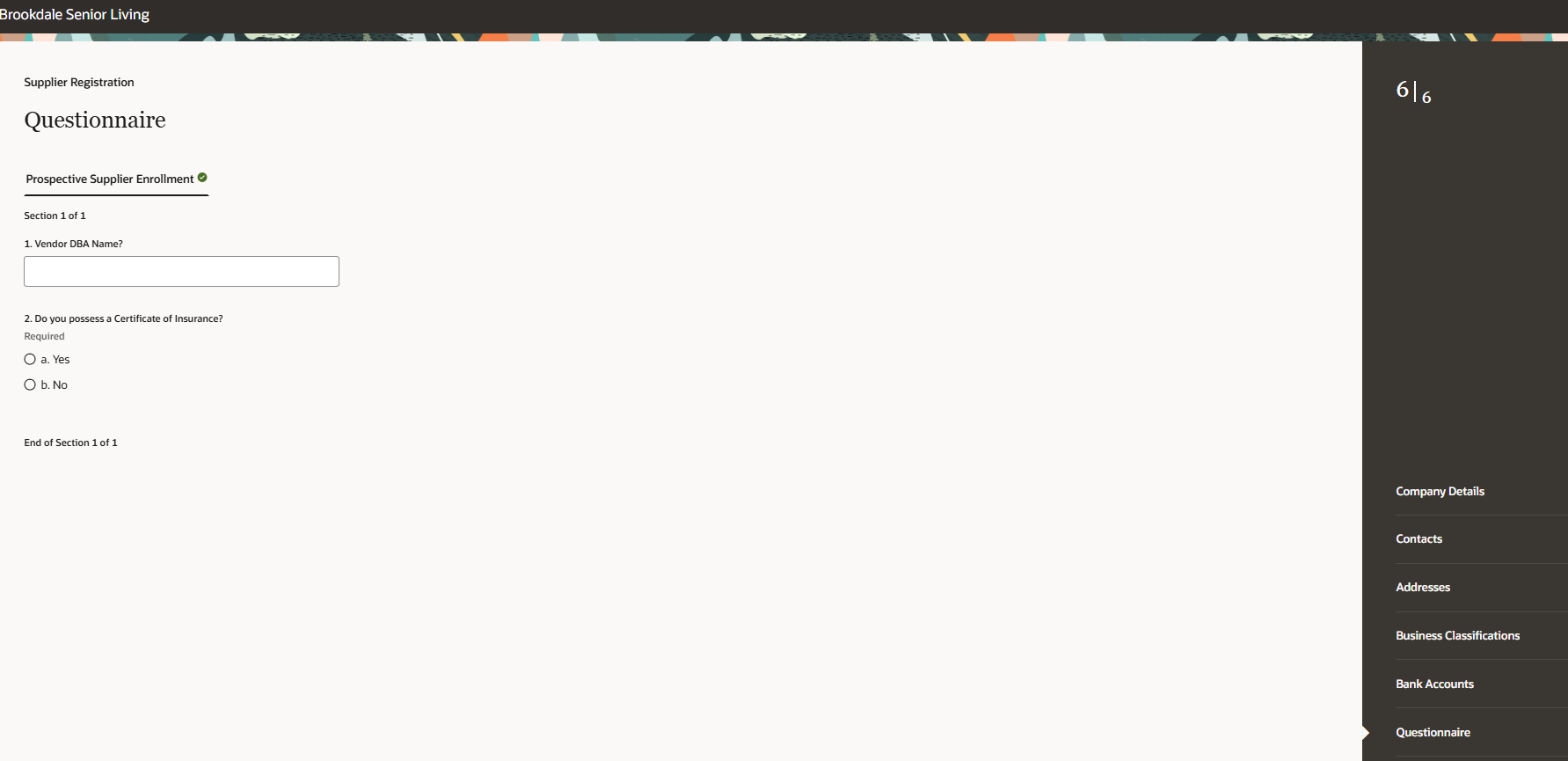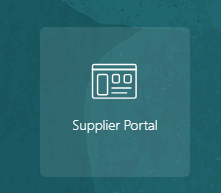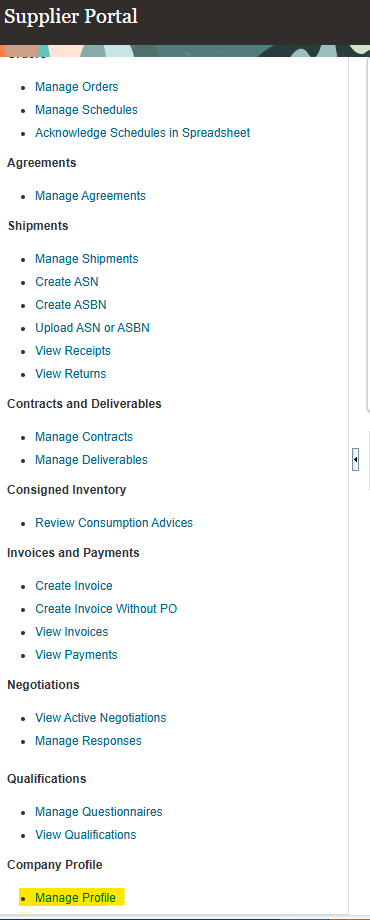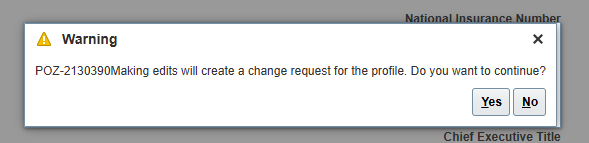How to Register and Update Information on Oracle Supplier Portal
Find out how to register and update supplier information.
Supplier Registration
After receiving a registration link through email from Brookdale Senior Living. Select the link or enter it into your internet browser.
1. Enter your email address for a one time access code. Click “Send Access Code” button.
2. Enter the code you receive into the code box.
3. Complete the information in the “Company Details” section. Note Company Name, Country, Organization Type, Taxpayer ID and W-9 are required fields. When complete, click the “Continue” button.
4. Complete the “Contacts” section. Note: First and last name fields are required. You can add additional contacts by selecting the “Add Another Contact” button at bottom of page. At least one contact at your company should be a designated Administrative Contact. All contacts who need access to Brookdale in Oracle should answer “Yes” to the “Does this contact need a user account” question. Select “Continue” when finished entering all contact information.
5. Complete the “Addresses” section. Add address name, select what this address is to be used for, enter address and check the box to identify which contact is associated with this address. When complete, click the “Continue” button
6. Complete the “Business Classifications” section. If none are applicable, scroll to the bottom of the drop down list and select “None of the classifications are applicable.” When complete, click the “Continue” button
7. Complete the Bank Account section.
Note: You will be prompted to complete this section even if you plan on selecting the AP Control Card Payment Method. If you will be choosing the AP Control Card payment method, please complete this section as follows:
- Routing Number: Select first in the list (RIVERFRONT FCU)
- Account Number: “AP CONTROL CARD”
- Account Type: Select first option in the drop down (Checking)
When complete, click the “Continue” button.
8. Complete all mandatory questions in the “Questionnaire” section. If your company doesn't have a dba name, please enter “N/A” for this question. Click the “Submit” button when complete.
*If you have any missing information, you will be asked to review and enter the missing information. Please enter any missing information and submit.
9. Once you have successfully submitted your registration, you will see the following screen.
Supplier Updates
1. Log into Oracle and select the “Supplier Portal” tile.
2. From the Task list on the left side of our screen, select “Manage Profile” under the “Company Profile” section.
3. Select “Edit.”
4. Click “Yes” when the pop up appears:
5. Enter an explanation of your changes in the “Change Description” box.